Slate CMS | New Features & Updates Log
The Slate content management system (CMS) remains as user-friendly as possible through quarterly updates with new features and quality of life updates. All updates are recorded here:
Mr. Fantastic Update - Q2 2025
Slate CMS performance enhancements and various bug fixes.
The Brainiac Update - Q1 2025
Various bug fixes and quality of life improvements.
The Green Lantern Update - Q4 2024
We have a number of updates launched early Q4:
SEO Title & Description Character Limit Guide
The SEO Title and Description fields now feature green text and a checkmark when the character limit is met, and red text with an exclamation mark when the limit is exceeded. This includes accessible title text.
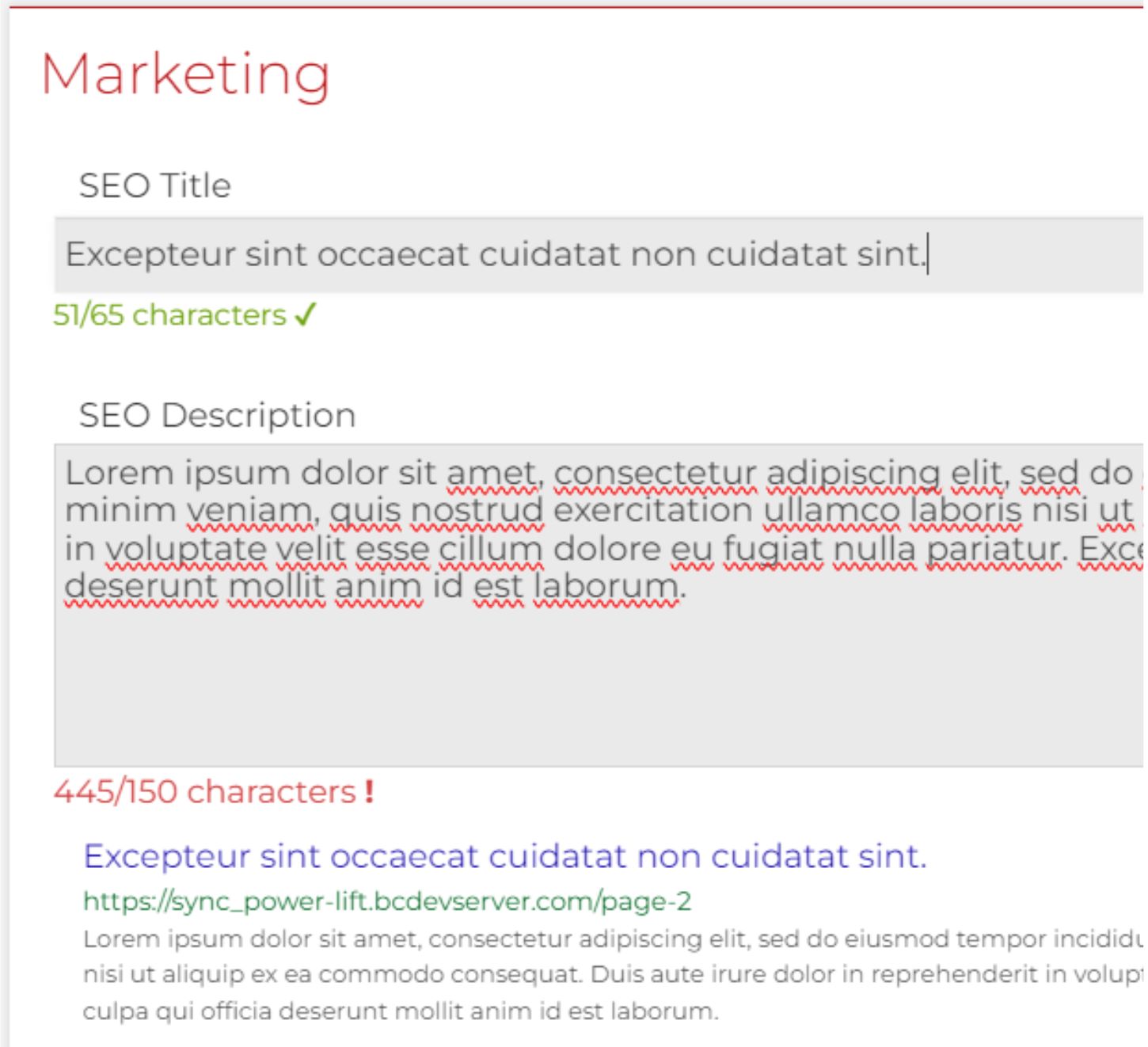
Updates to the Files Area
- Paging has been removed, allowing all images within a folder to display without needing to click through multiple pages.
- Images in the library are now sorted alphabetically by filename, rather than by file type.
- A search option has been added in the browsing window, returning both image and file results.
Social Media Image Update to Article System
A new checkbox, "Make image the same for social media," has been added to the article system.
Email/Database Form Builder Update
The term "Example" has been added in front of placeholder text to clarify that it is not a default URL.
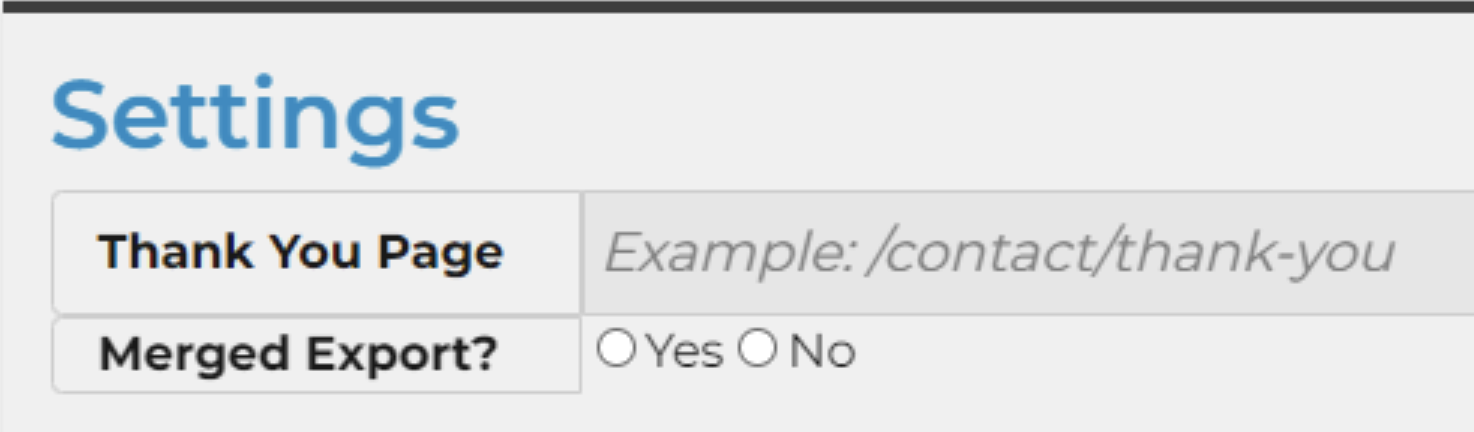
Media Gallery Updates
- We have added editable options for video types, image types, and video instructions in the database.
- In the preview screen, clicking an image now enlarges it.
- The layout editor has been improved with larger tiles and a scroll bar for an expanded view.
- Instructions have been added to the Video tab:
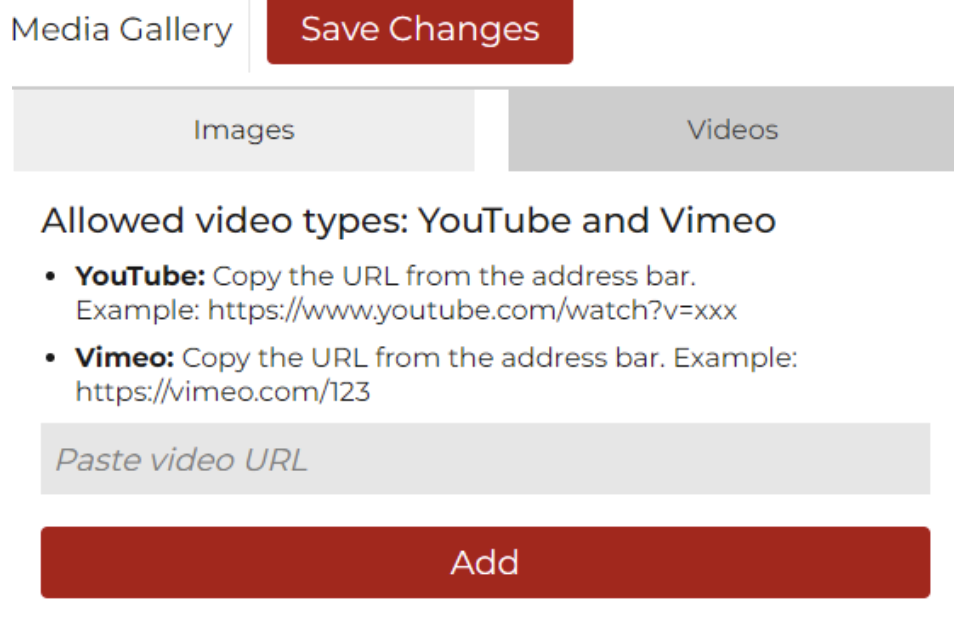
- A search function has been added to the file tree.
Additionally, Bug fixes include:
- Duplicate images when using the open/close accordion.
- File tree not selecting used files in the article section.
- Inability to edit the gallery in the article system if only the first item is published.
- Add WYSIWYG for additional custom fields.
reCaptcha Score Testing Update
Finally, to address potential concerns about spam from online forms, we have implemented reCAPTCHA Score Testing. This system assesses the likelihood of interactions being legitimate, using a JavaScript API to return a score between 0.0 and 1.0 for each request.
- A score closer to 0.0 indicates a higher risk of spam.
- A score closer to 1.0 indicates a low risk and likely legitimate interaction.
By default, our threshold is set at 0.5. Clients with ongoing concerns can request an adjustment by contacting
ClientSupport@bluecompass.com.
The Iron Patriot Update - Q3 2024
Various bug fixes and quality of life improvements.
The Batgirl Update - Q2 2024
As an additional security option to protect your site content, we built a new two-factor authentication feature into the admin area on Slate. With 2FA, you can prevent fraudulent users from accessing your site content without disrupting approved users beyond a quick text message. Here’s how it works as an extra layer of security:
- Contact our Client Support team to turn on 2FA for Slate
- Add in each approved user’s cell phone number
- Upon login, they’ll be prompted to enter the code they received via text
- Users can login to and navigate Slate as normal until their initial authentication expires depending on the timeframe you select (days, weeks, months, etc.)
- Users will again be prompted to enter a code the next time they login
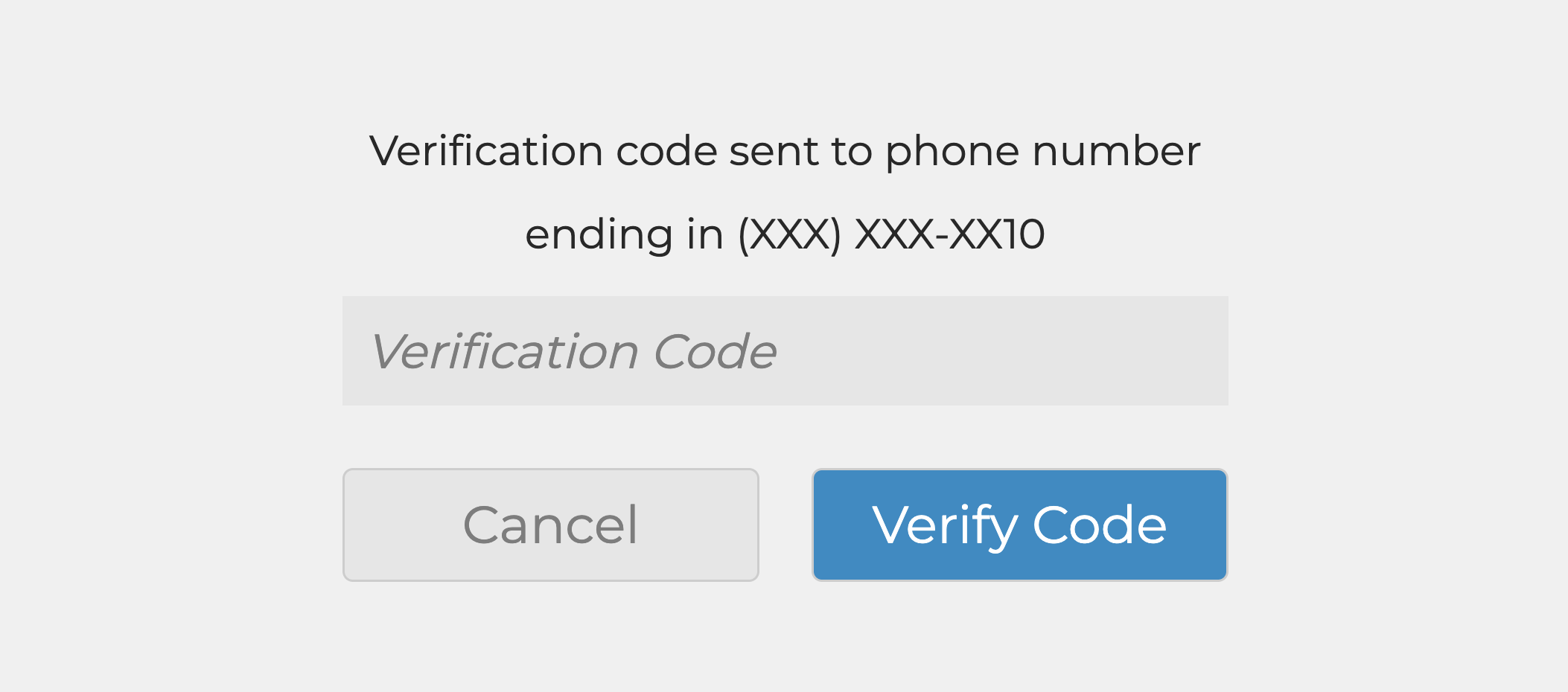
The Shocker Update - Q1 2024
Various bug fixes and quality of life improvements.
The Loki Update - Q4 2023
New "Duplicate Page" button has been added in the Pages area. Found near the bottom of a page, this button allows you to quickly create a new page with the same content.
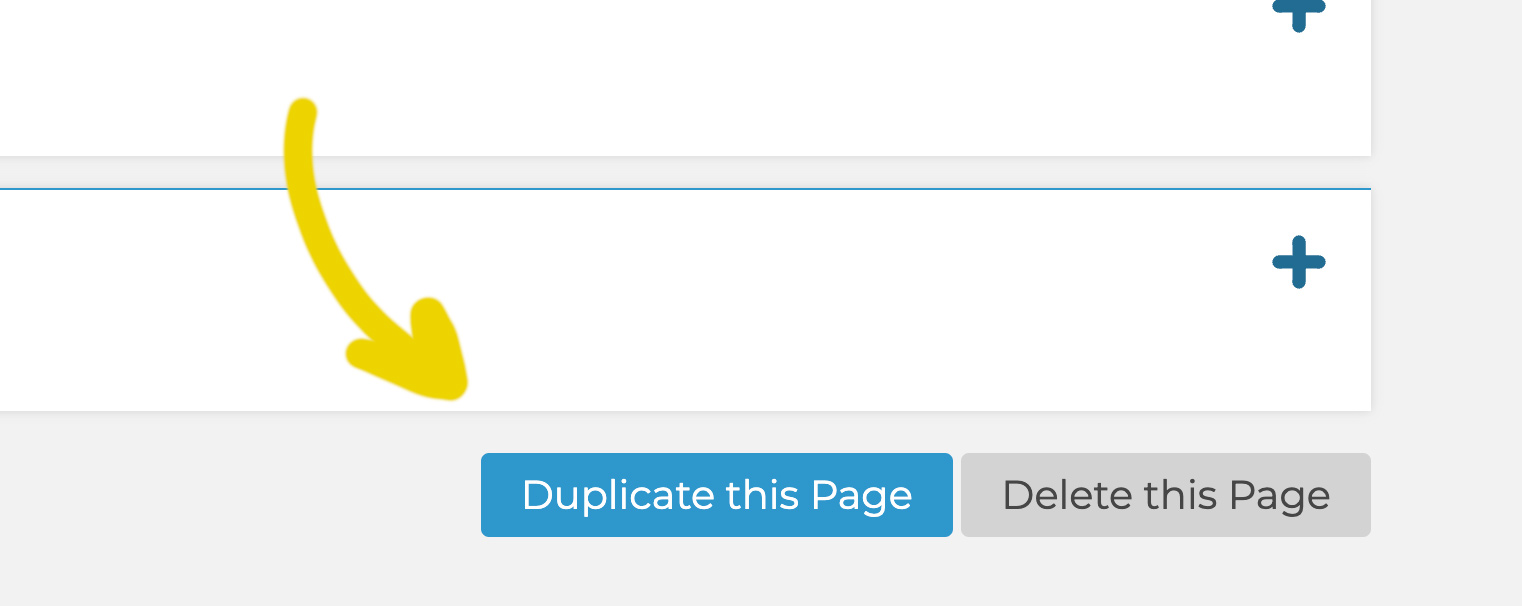
The Nightwing Update - Q3 2023
A number of SEO updates have been made:
- In Pages and Articles, changed "SEO Title" to "Meta Title" and "SEO Description" to make the purpose of each field more clear
- Updated default images attributes to remove "null" to follow SEO best practices
- Added the ability to include video title tags for embedded videos
- Added a word count to the main content editor in the pages area of Slate (appears once content is saved) to make it easier to see when you’ve hit the recommended number of words for a page.
- Updated the redirect tool to streamline the process, making it more efficient and possible to include UTMs for trackable links
The Dazzler Update - Q2 2023
Various bug fixes and quality of life improvements.
The X-23 Update - Q1 2023
Page Display Update Launching in CMS
In the next two weeks, we will be pushing an update to the CMS that will change the display of the content area in Pages.
Your page sections will now be displayed to the right of the page editor, instead of a dropdown menu.
To open a section, select the section title, and the section will display in the content editor window.
Red and Green Circles
Know if your content is published through the red or green circles located in front of the page section title. A green circle indicates published content and a red circle indicates unpublished content.
If published content is edited, the circle will return to red until the updated content is published.
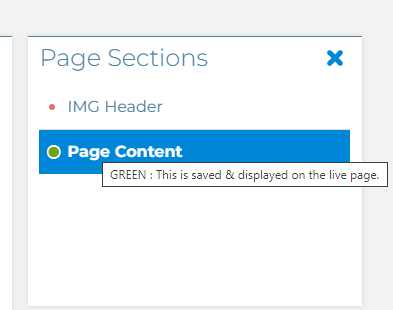
Expand and Close Window
To expand your content editing window, click on the "X icon" to the right of Page Sections title, to close the window. To reopen the Page Sections window, select the + icon.
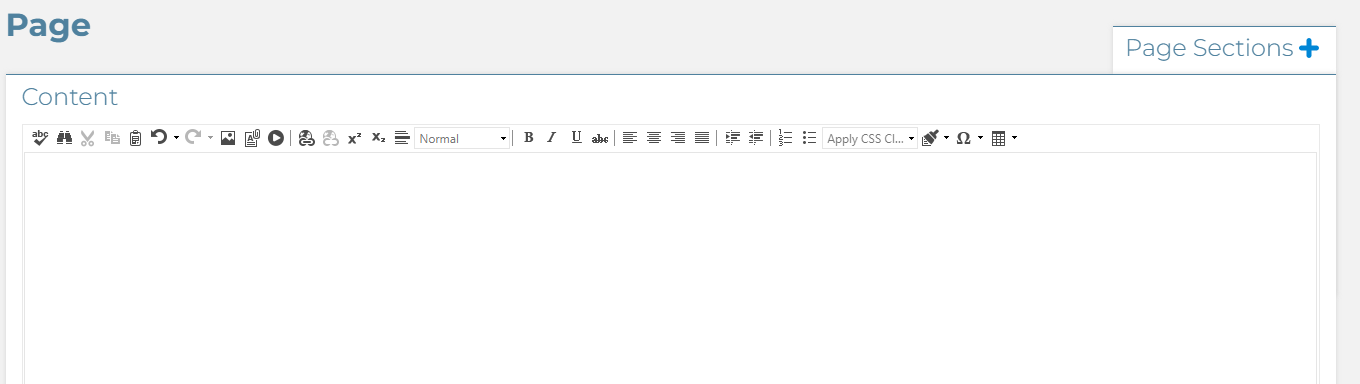
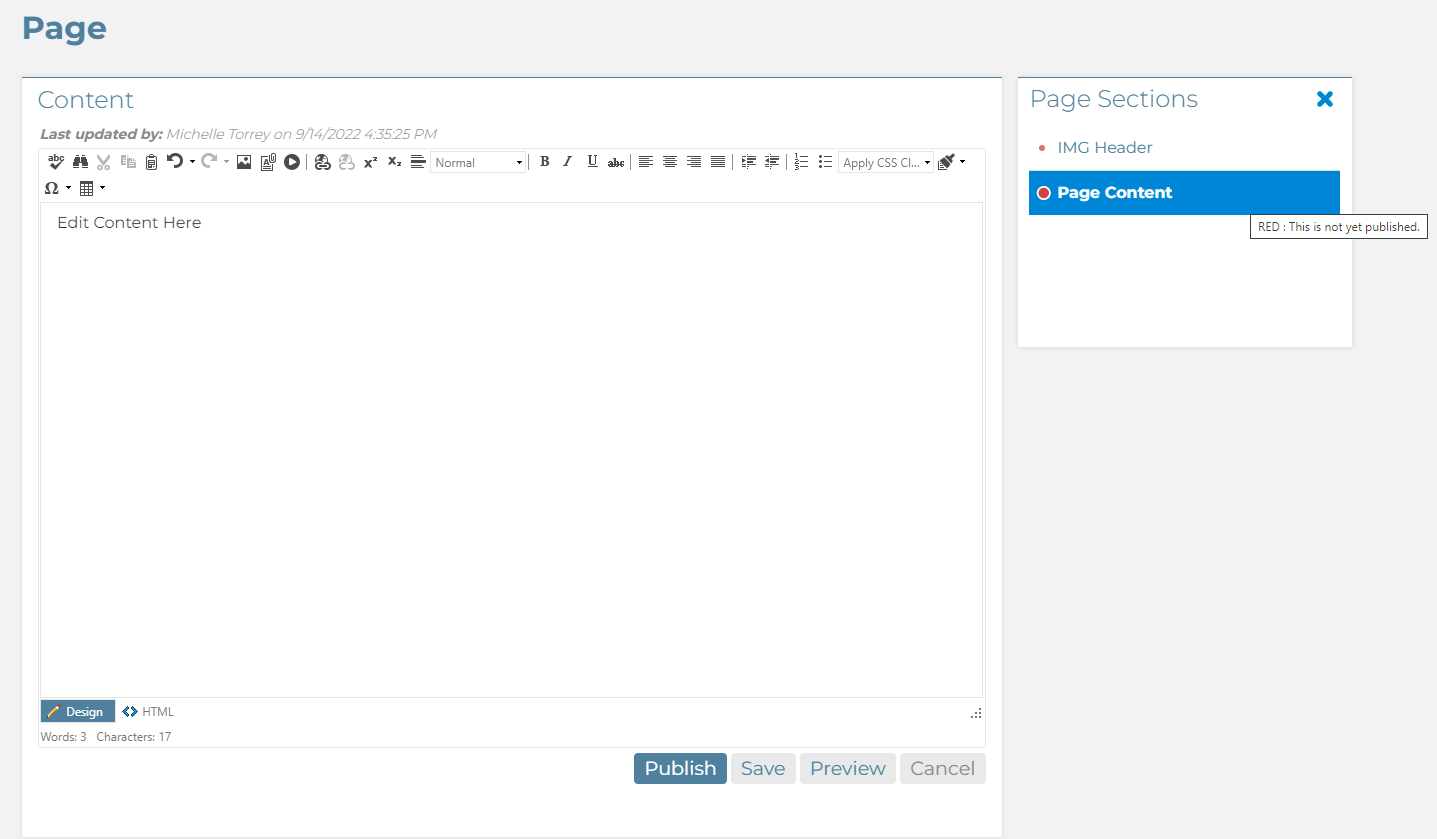
The Professor X Update - Q4 2022
Blue Compass is performing scheduled server maintenance on Wednesday, March 2 from 10 p.m. to midnight. We will be using that time to upgrade our database servers.
At some point during this maintenance window, your website may not be available. We anticipate this downtime will be well under 10 minutes.
We appreciate your patience and understanding. As always, if you have any questions, please let us know.
New Website Analytics for Your Content Management System
We're excited to announce one of our most requested content management system (CMS) features: website analytics. Now, you can easily view your visitors' activity from your CMS dashboard.
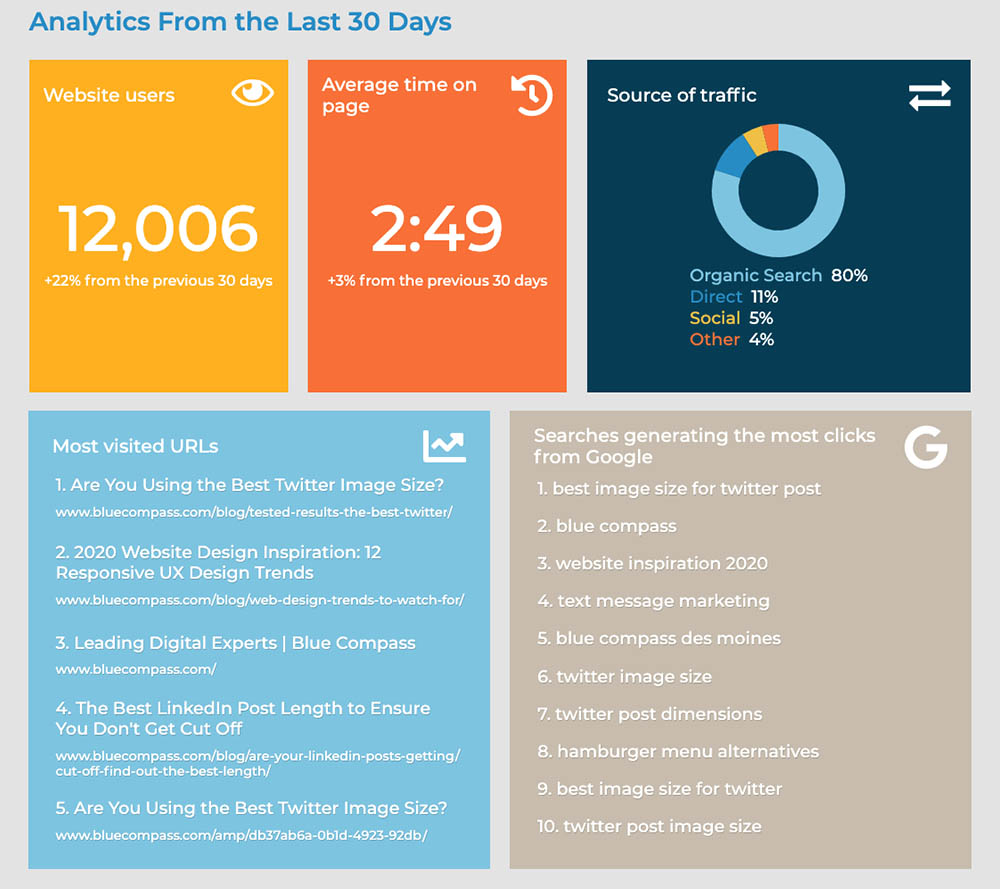
Tied directly into your Google Analytics and Google Search Console accounts, this feature displays the following stats from the last 30 days:
- How many users have visited your site (and how that compares with the 30 days prior)
- The average time people are spending on your website (and how that compares with the 30 days prior)
- The main sources visitors are using to come to your website. Sources could include organic search from sites like Google, social media, directly typing in your website URL, and more.
- The five most visited web pages on your website
- The top 10 Google searches generating the most traffic to your website
These analytics can be viewed by all CMS users in your organization, or limited to one or more through the User Roles.
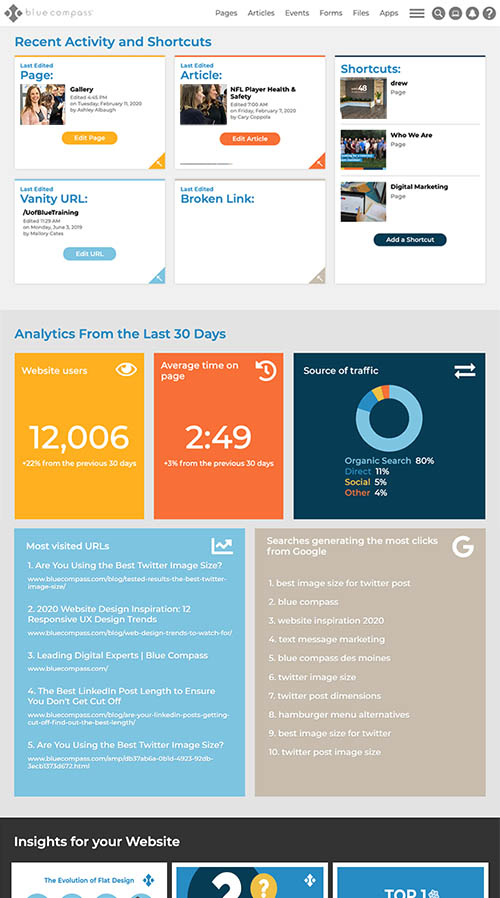
Pricing for this new functionality is $300/year, which helps cover updates of the functionality and maintenance with Google Analytics and Google Search Console APIs, which can change from time to time.
Simply contact us today to request your website analytics.
The Green Goblin Update - Q3 2022
Various bug fixes and quality of life improvements.
The Squirrel Girl Update - Q2 2022
Need to resize the image you just added to your web page? Need to compress an image that is too large? We’ve just made it easier to make these updates and more right in the CMS with the new Image Editor tool!
Image Editor Interface and Features
The Image Editor interface provides details about the selected image, including Filename, File Location, Image Resolution (width x height) and the File Size. The new Image Editor also includes four main features to make it easier to get the image you want without relying on additional image editing programs. These include: Resize, Flip and Rotate, Compress Quality and Crop.
Resize
View your current image size and resize your image. Edit width and height dimensions proportionally or separately.
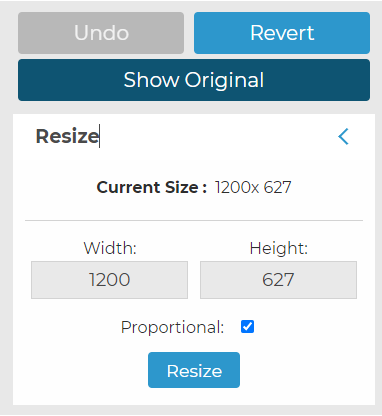
Flip and Rotate
Rotate your image left or right OR flip horizontally or vertically to change the orientation.
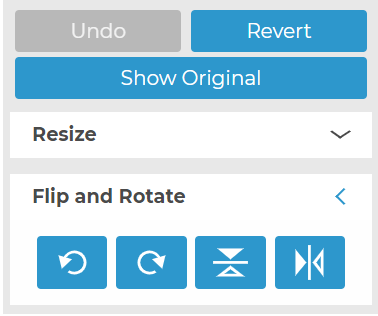
Compress Quality
Compress images to smaller file sizes. Compressing images can help improve your site’s load speed and overall performance.
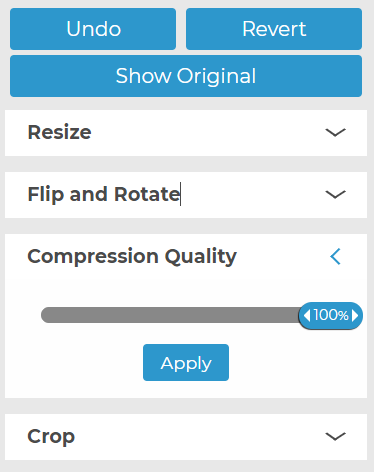
Crop
Crop your image by updating the width or height dimensions, or use the drag-and-drop crop tool to select which part of the image you want to use.
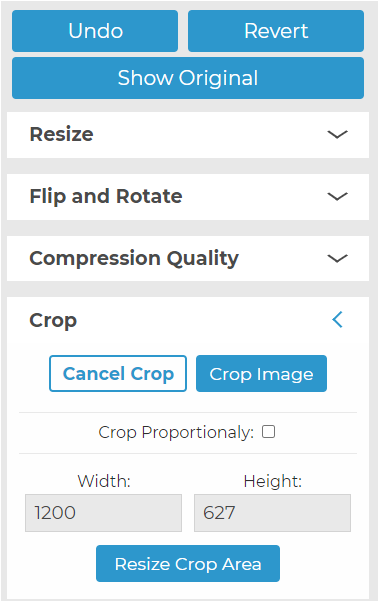
Getting to the Image Editor
Access the Image Editor from the Files tab in your CMS or as you’re placing an image using the WYSIWYG page editor. Once you have selected an image within the Image Library, you can select the “Edit Image” option to open the Image Editor interface.
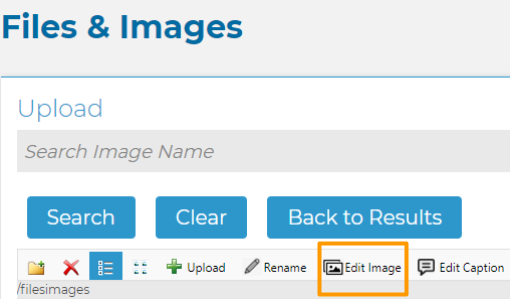
Learn More
Learn more about the features of the Image Editor by watching our How To Use Image Editor video.
The Mockingbird Update – Q1 2022
Looking to get help with your website? - Getting the help you need just got easier with the new Help feature in the CMS. When you select Pages or Articles, you will have the option to view how-to videos on the most used features of the CMS, refer to the CMS manual, submit a ticket to our Help Desk or reach out to our Digital Marketing experts.
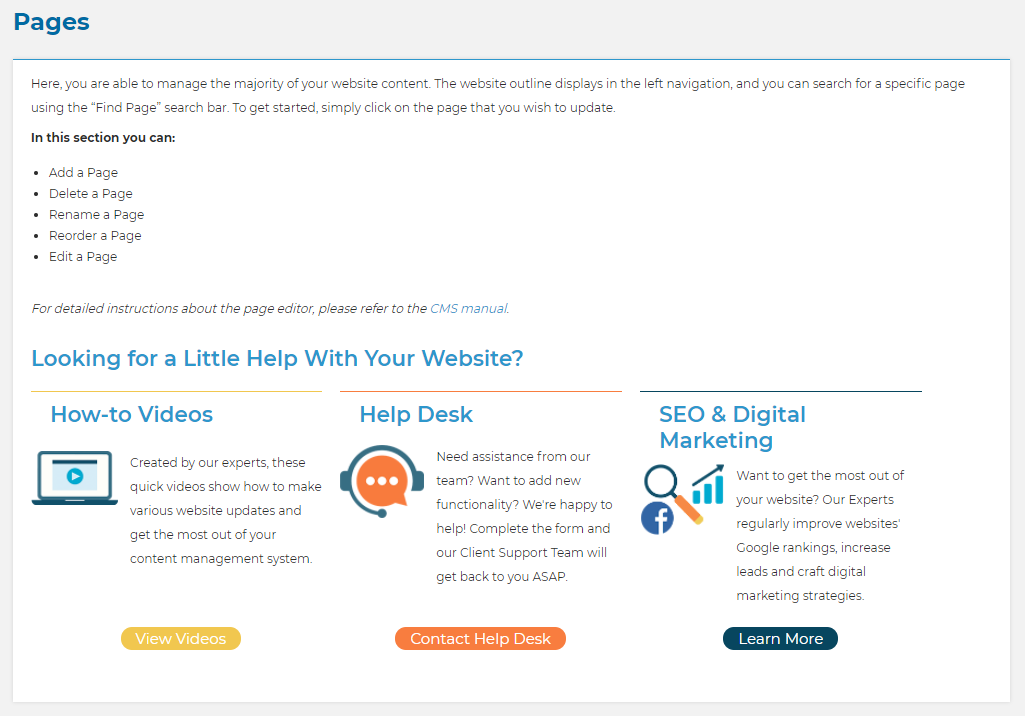
Article Search and Preview - If you are searching for an article or blog in the Article System, you no longer need to select an article type first. This update to the search functionality will allow you to search in all article types and preview articles.
Remove Characters from File Uploads - Easily remove any characters from files, images, or folders in the WYSIWYG and in the callout manager when an image is selected.
The Cannonball Update - Q4 2021
Various bug fixes and quality of life improvements.
The Sentry Update - Q3 2021
Web Accessibility
Making your website accessible is important to improve the user experience for all users. Two common accessibility errors include images with no alt tags and heading tags with no content. The CMS now includes functionality to fix these errors when the web page is rendered by the website user.
Images With No Alt Tags
Alt tags are used to describe an image, what it represents or how it relates to the written content on a web page. Assistive technologies, such as screen readers, interpret alt tags to better understand the image. Without an Alt Tag, the screen reader will read the file name of the image instead.
The new CMS update will find any missing Alt Tags and label them as “Null" when the page renders for the site visitor. Assistive technology and Google website crawlers will bypass images with Alt Tags labeled “Null.” When a screen reader comes across “Null” alt text, it will completely skip over the image, without announcing its presence.
In general, Blue Compass recommends adding alt tags to all images that provide value to the user or are an integral part of the content. This improves user experience for individuals with impaired vision, and it also provides SEO benefit.
Heading Tags with No Content
Heading tags, such as H1, H2, H3 and H4, are used in HTML to help form a hierarchical structure to your page. These headings allow assistive technologies to present the heading status of text to a user. Empty headings in the HTML, showing as <h3></h3>, for example, cause an accessibility error. Screen readers may stumble on empty heading tags while reading page content to a user, causing confusion and a poor user experience.
With this new CMS update, your website will automatically scan the page and remove any empty heading tags when the page renders for the site visitor.
WYSIWYG Editor
The WYSIWYG editor with the tools to update content, will now be taller. Expanding the vertical space of this editor will make it easier to use, and users will be able to see more of the content without scrolling.
The Nebula Update - Q2 2021
Improved File and Image Search Functionality -Finding images and documents is now easier with improved search capabilities in the Files tool, located under the “Files” menu option in the CMS Navigation.
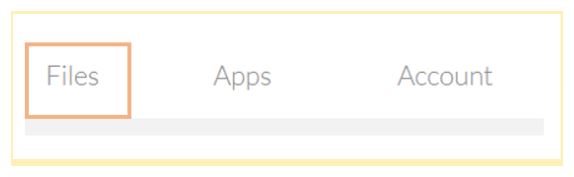
Type a word(s) found in the filename using the available search field. Results will display below the search field, and include a thumbnail, filename and Select button.
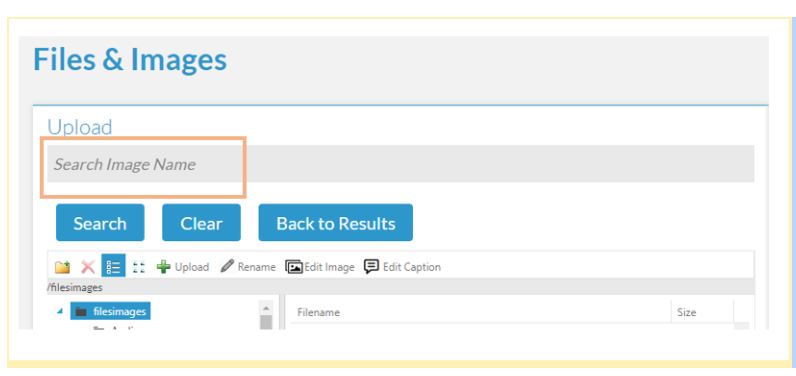
By using the Select button, you will see a preview of the file and the location of the file within the files and images folders.
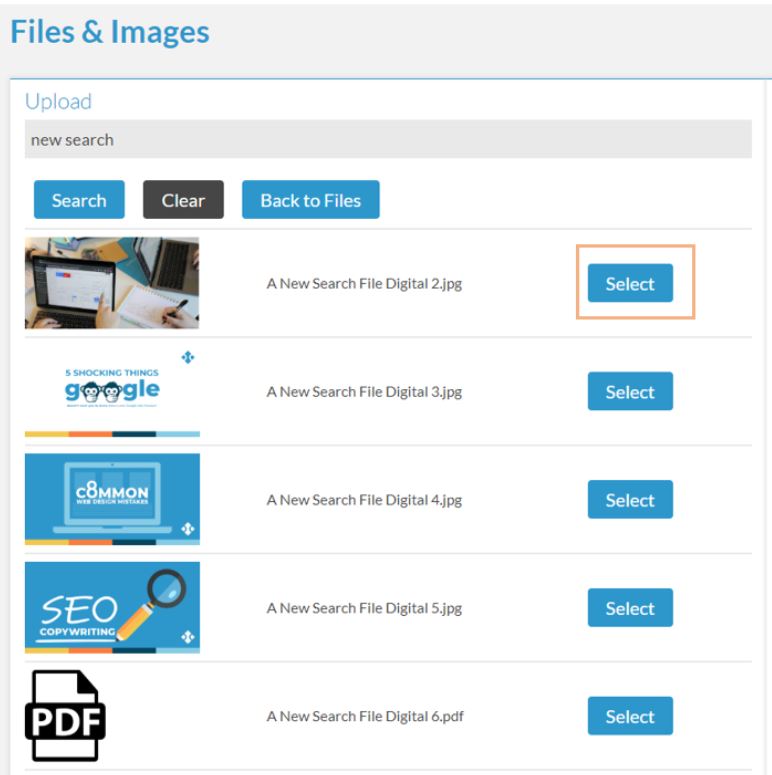

The Kapow Update – Q4, 2020
Google Meta Title and Description Preview - Preview how your meta title and description for your page will display on Google from the CMS. Located within the Marketing section of Pages, your SEO information will appear as you enter content in the SEO Title and SEO Description fields.
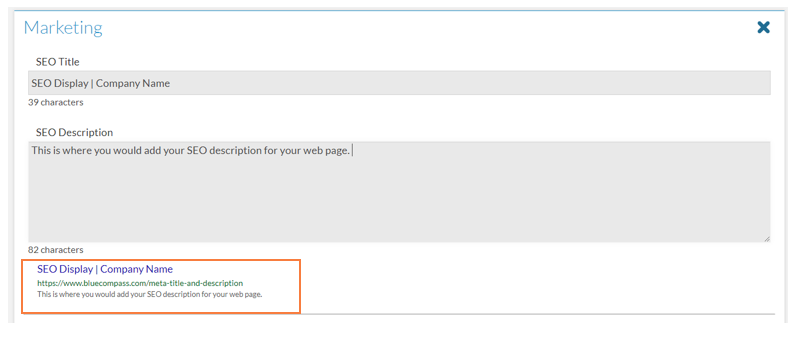
Article Preview - Currently, you are only able to preview an article when you have clicked to edit the article. Now, you can review your article without opening it in the editor by clicking the Preview button from the article listing page.

The Shazam Update - Q3, 2020
Log Out - The "Log out" button has moved. Now, when you want to log out of the content management system, you'll find it in the upper right hand corner (instead of nested under "account").
Social Image & Article Image - Upload the image you want for the article and select the box to make it easily appear as the social image. No more uploading the same image, image title and alt text twice.
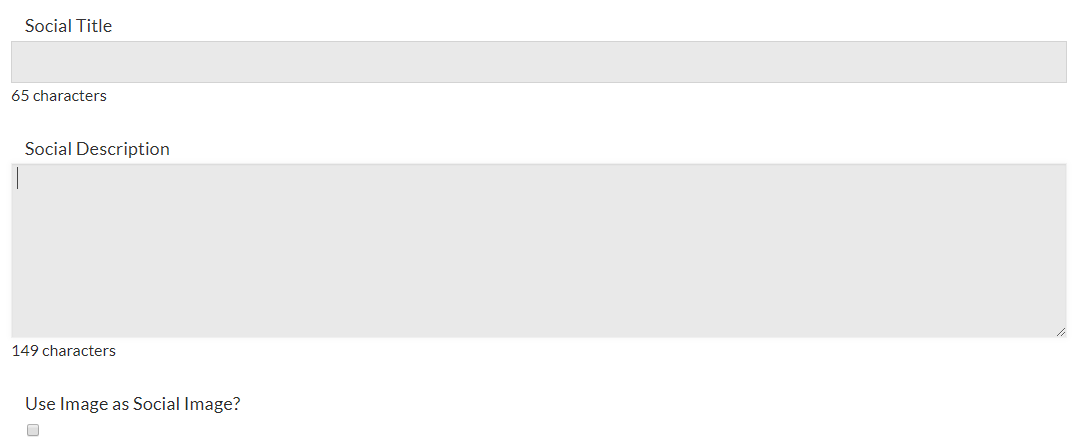
Header Image Focus - Currently, when you upload an image for the page header, it will automatically center the image. Sometimes the focal point of the image shouldn't be center. Now you can focus on different areas using the "Image Focus" selector. From the pages area, navigate to the content section called, "IMG header" at the very top of the page in your CMS. One "IMG Header" is selected, you will be given the "Image Focus" dropdown menu. Focus on a different area of the image using one of the 8 new options. Preview the page to see how it looks.

File Attachments Update - File attachments for forms are no longer case sensitive for users who upload files (.pdf, .PDF, .Pdf)
Dashboard Update - The "pages" box that displays the last edited page is now clickable and will send you directly to that page in the CMS.
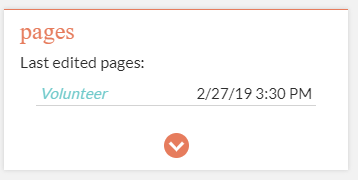
The Starfire Update - Q2, 2020
Navigation - Help our menus be more dynamic, so they work better on mobile devices and be more sustainable from a development perspective.
Buttons - Updated admin buttons so they now lay out better on mobile devices.
Search - Enhance page search functionality, so it retrieves more relevant and similar results.
The Booster Gold Update - Q4, 2019
Timestamp Generator - A timestamp generator has been added into CSS and JS files. This makes any updates to the site appear more quickly and removes the need to clear cache before seeing the site updates.
Media Gallery - The CMS will track each version of your media gallery so you can revert back to a previous version at any time.
List of States - Users who have the form tool app now have the option to include a question asking which state a user resides. All 50 states exist in the system making it more efficient for you to build forms.
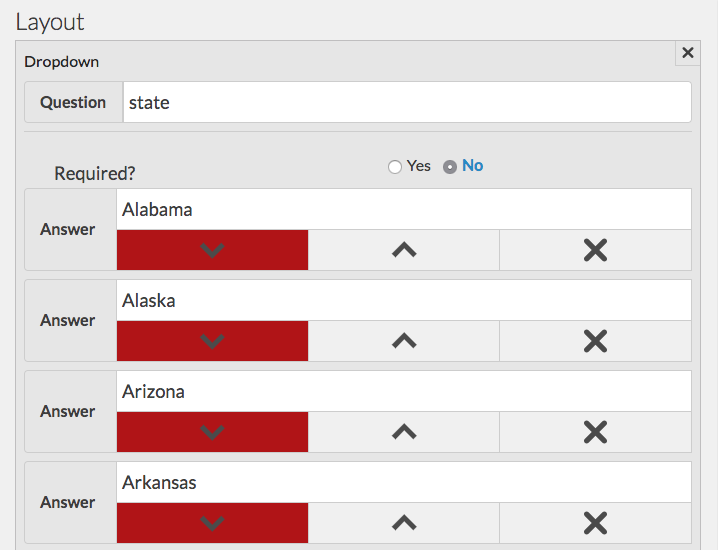
Files & Images - If you need to locate the URL of an image or PDF, you can now search for it in the Files & Images section. Once you’ve located the file, you can push the new “copy link” button which saves the location of that file to your clipboard.
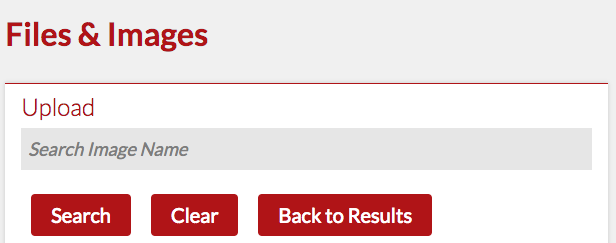
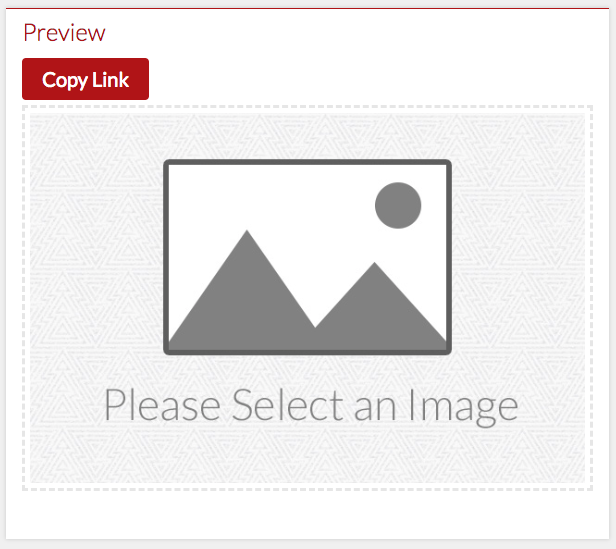
WYSIWYG Editor - The area where you enter copy and add content previously had a bug that allowed you to expand the content area beyond what you could scroll left or right to see. This has been fixed.
The Blue Beetle Update - Q3, 2019
At Blue Compass, we want to make sure our content management system (CMS) remains as user-friendly as possible. When logging into your website’s admin area, you should be able to accomplish tasks efficiently - that’s why we’re rolling out a set of updates to everyone who uses our CMS.
Announcements - Located in the upper right-hand corner of the CMS is a bell icon that will light up when we push out a new update. This section will include information about updates to your system or important digital changes.
Form Tool - The buttons on the form tool have been revised to take up less space and match the buttons on the other tools found in your CMS.
Files Area - Users can now rename folders, images and other documents in the files section. Please note that if any of these files are in use on the website, renaming them will break the pathways to the files causing errors on your site. Only rename unused files.
Image Editor - The editor now opens into a larger full-screen layout for easier updates.
Meta Descriptions - We’ve disallowed special characters in meta fields as they cause SEO errors which can hurt organic ranking.
Left-Navigation - The side navigation now defaults to being open, instead of automatically sliding away.
Login Screen - You can now login to the system after typing a username and password with the “enter” key. It previously only logged in with a click of the button.
Visit Website - There is now an easy way to access the website with a shortcut button from anywhere in the CMS.
Session Expired - Users will see a message notifying them when their session has timed out or is nearing expiration.
Read more about our content management system.